Activating your account is a two-step process:
Step 1 - Change Password - You will first need to change your password.
- Log in to Office 365 by entering your college email address which is your myPEAK user name followed by @pennhighlands.edu and your temporary password.
- After you log in to Office 365, you will be prompted to change your password. Follow the on-screen directions to change your password.
Step 2 - Create/Edit Profile - Once you change your password, you will be prompted with a screen that states
More information required.
You will need to set up a security profile by enrolling
at least one mobile device such as a phone, tablet, and/or another hardware device.
To enroll you can you utilize any or all the following methods:
-
 Use the Microsoft Authenticator App on your mobile device to receive an app notification or generate a code
Use the Microsoft Authenticator App on your mobile device to receive an app notification or generate a code
-
Receive a text message with a code to your mobile device
-
Receive an email message with a code to your personal Email Address
-
Or receive a verification phone call to your work, home, or mobile phone
You will use this information to resolve future login issues such as resetting your password
Download the Microsoft Authenticator App from your app store:
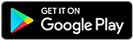
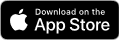
Need Help?
Please contact the Pennsylvania Highlands Community College Information Technology Help Desk at
(814) 262-6470, or by email at
helpdesk@pennhighlands.edu if you:
- Did not receive your user name
- Need assistance with activating your account
- Are having difficulty logging into myPEAK
- Cannot access your email or on-campus network resources